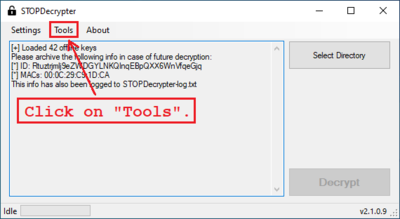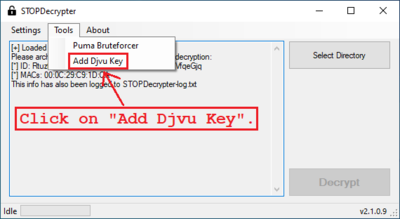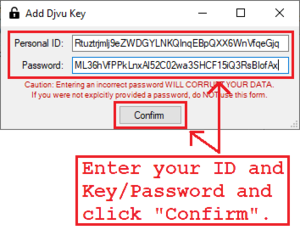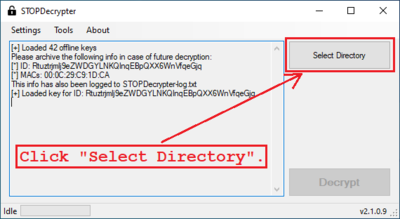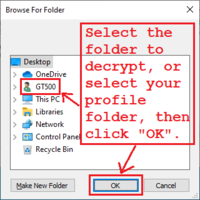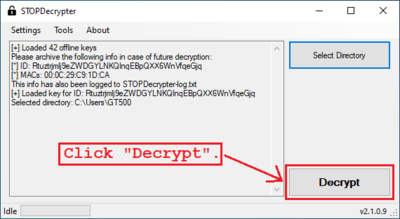User Tools
stopdecrypter_djvu_key
Adding a Djvu Key to STOPDecrypter
Do not attempt to follow these instructions unless you have been asked to do so. If you have not been given a key by the creator of STOPDecrypter (Demonslay335), then following these instructions will result in corrupted files (they will look normal, but they won't work).
These instructions assume that you already know how to download and open STOPDecrypter. If you do not, then you may download it from this link, and you may follow steps #1 through #6 in our STOPDecrypter article (please ignore everything after step #6 in that article).
Most of the steps below contain pictures to help see what you're supposed to do. Please do not try to use the ID and Password seen in these pictures, as they are only an example, and won't work for you.
stopdecrypter_djvu_key.txt · Last modified: 2019/06/13 17:33 by gt500